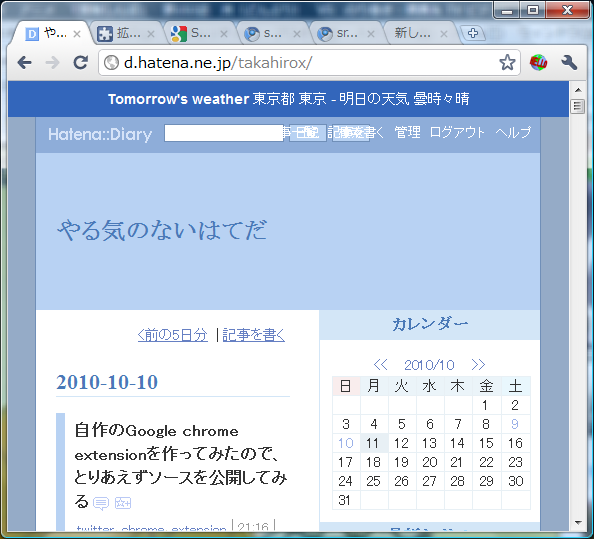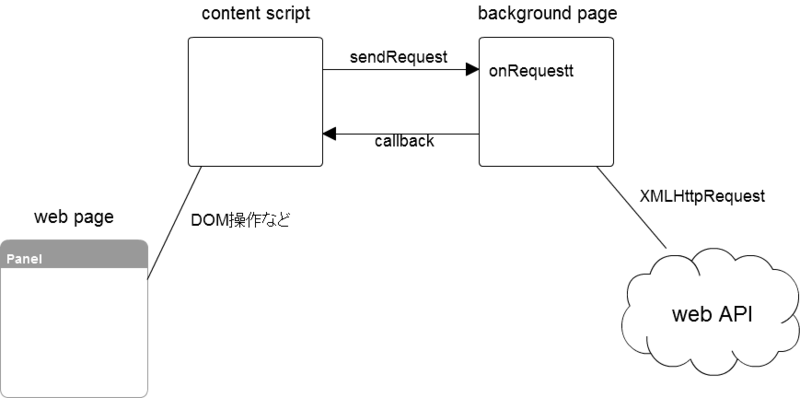XMLHttpRequestを使用したGoogle chrome extensionを作ってみたので、ソースを公開してみる
XMLHttpRequestを使ったGoogle chrome extensionを作ってみたのでソースを公開してみます。
詰まるポイントが結構あったので、メモも残しておきます。
作ったもの
- webページ上記に東京の明日の天気予報を表示するGoogle chrome extension
- GoogleのSample Code(Cross-domain XMLHttpRequest from a content script)をベースにした
- livedoorの天気予報webAPIを使用
source code
manifest.json
permissionsの指定がポイント。
content_scriptでhttp://*/*を指定しているので、どのwebサイトを見ていても天気予報が表示される。
{
"name": "weather forecast",
"version": "1.0",
"description": "display tomorrow's weather of Tokyo.",
"background_page": "background.html",
"permissions": [ "http://weather.livedoor.com/forecast/webservice/*" ],
"content_scripts": [
{
"matches": [ "http://*/*" ],
"js": [ "content.js" ]
}
]
}
background.html
callbackのパラメータには、最初responseXMLを渡そうと思ったのだけれどもうまくいかなかった。JSONじゃないとダメ?
<!DOCTYPE html>
<html>
<head>
</head>
<body>
<script type="text/javascript">
function forecast( callback ) {
var xhr = new XMLHttpRequest();
xhr.onreadystatechange = function( ) {
if ( xhr.readyState == 4 && xhr.status == 200) {
var title = xhr.responseXML.getElementsByTagName( 'title' )[ 0 ].textContent ;
var telop = xhr.responseXML.getElementsByTagName( 'telop' )[ 0 ].textContent ;
callback( { 'title' : title, 'telop' : telop } ) ;
}
}
var url = 'http://weather.livedoor.com/forecast/webservice/rest/v1?city=63&day=tomorrow' ;
xhr.open( 'GET', url, true ) ;
xhr.send( ) ;
}
function onRequest( request, sender, callback ) {
if( request.action == 'weather' ) {
forecast( callback ) ;
}
}
chrome.extension.onRequest.addListener( onRequest ) ;
</script>
</body>
</html>
content.js
ここはほとんどGoogleのsampleコードを流用。
function onText( data ) {
var str = data.title + ' ' + data.telop ;
var weather_dom = document.createElement('div') ;
var title_dom = document.createElement('strong') ;
var text_dom = document.createTextNode( str ) ;
title_dom.innerText = 'Tomorrow\'s weather ' ;
weather_dom.appendChild( title_dom ) ;
weather_dom.appendChild( text_dom ) ;
weather_dom.style.background = '#36b' ;
weather_dom.style.color = '#fff' ;
weather_dom.style.padding = '10px' ;
weather_dom.style.position = 'relative' ;
weather_dom.style.zIndex = '123456' ;
weather_dom.style.font = '14px Arial' ;
document.body.insertBefore( weather_dom, document.body.firstChild ) ;
}
chrome.extension.sendRequest( {'action' : 'weather'}, onText ) ;
ポイント
制約
content scripts, background pagesではそれぞれできること、できないことがあります。
- content scripts
- WebPageのDOM操作などが可能
- XMLHttpRequestの使用不可
- background pages
- WebPageのDOM操作などは不可
- XMLHttpRequestなどを用いて外部と通信が可能
以上のことから、content scriptsとbackgroung pagesで通信をする必要があります。
基本構成は以下のようになります。
manifest.jsonの設定
XMLHttpRequestでアクセスする対象をpermissionsで指定する必要があります。
"permissions": [ "http://weather.livedoor.com/forecast/webservice/*" ],
また、content_scriptsのmatchesで、このextensionが動作するweb pageを指定する必要があります。
全てのweb pageで動作させたいので以下のように記述しています。
"content_scripts": [
{
"matches": [ "http://*/*" ],
"js": [ "content.js" ]
}
background.html
content scriptsからのイベントを受け取るため、chrome.extension.onRequest.addListenerで登録します。
chrome.extension.onRequest.addListener( onRequest ) ;
content scriptsがsendRequestを実行したときに、requestを受け取るコードです。
function onRequest( request, sender, callback ) {
if( request.action == 'weather' ) {
forecast( callback ) ;
}
}XMLHttpRequestで外部のWebAPIを叩きます。
結果をJSON形式にしてcallback関数経由でデータをcontent scriptsに渡します。
content scripts側ではDOM操作などでWeb Pageに結果を反映します。
function forecast( callback ) {
var xhr = new XMLHttpRequest();
xhr.onreadystatechange = function( ) {
if ( xhr.readyState == 4 && xhr.status == 200) {
var title = xhr.responseXML.getElementsByTagName( 'title' )[ 0 ].textContent ;
var telop = xhr.responseXML.getElementsByTagName( 'telop' )[ 0 ].textContent ;
callback( { 'title' : title, 'telop' : telop } ) ;
}
}
var url = 'http://weather.livedoor.com/forecast/webservice/rest/v1?city=63&day=tomorrow' ;
xhr.open( 'GET', url, true ) ;
xhr.send( ) ;
}
content.js
chrome.extension.sendRequestでbackground pagesに通信します。
chrome.extension.sendRequest( {'action' : 'weather'}, onText ) ;background pagesより呼び出されるcallback関数のロジックです。
XMLHttpRequestによって得られた結果が渡ってくるので、それを用いてWebPageに反映させます。
function onText( data ) {
var str = data.title + ' ' + data.telop ;
var weather_dom = document.createElement('div') ;
var title_dom = document.createElement('strong') ;
var text_dom = document.createTextNode( str ) ;
title_dom.innerText = 'Tomorrow\'s weather ' ;
weather_dom.appendChild( title_dom ) ;
weather_dom.appendChild( text_dom ) ;
weather_dom.style.background = '#36b' ;
weather_dom.style.color = '#fff' ;
weather_dom.style.padding = '10px' ;
weather_dom.style.position = 'relative' ;
weather_dom.style.zIndex = '123456' ;
weather_dom.style.font = '14px Arial' ;
document.body.insertBefore( weather_dom, document.body.firstChild ) ;
}
最後に
外部との通信は、はまるポイントがたくさんあります。最初はGoogleのXMLHttpRequestサンプルを用いて、全体構成を把握するのがおすすめです。
外部との通信のやり方さえ理解できれば、多数あるWebAPIを用いてどんどんextensionを作ることができます!